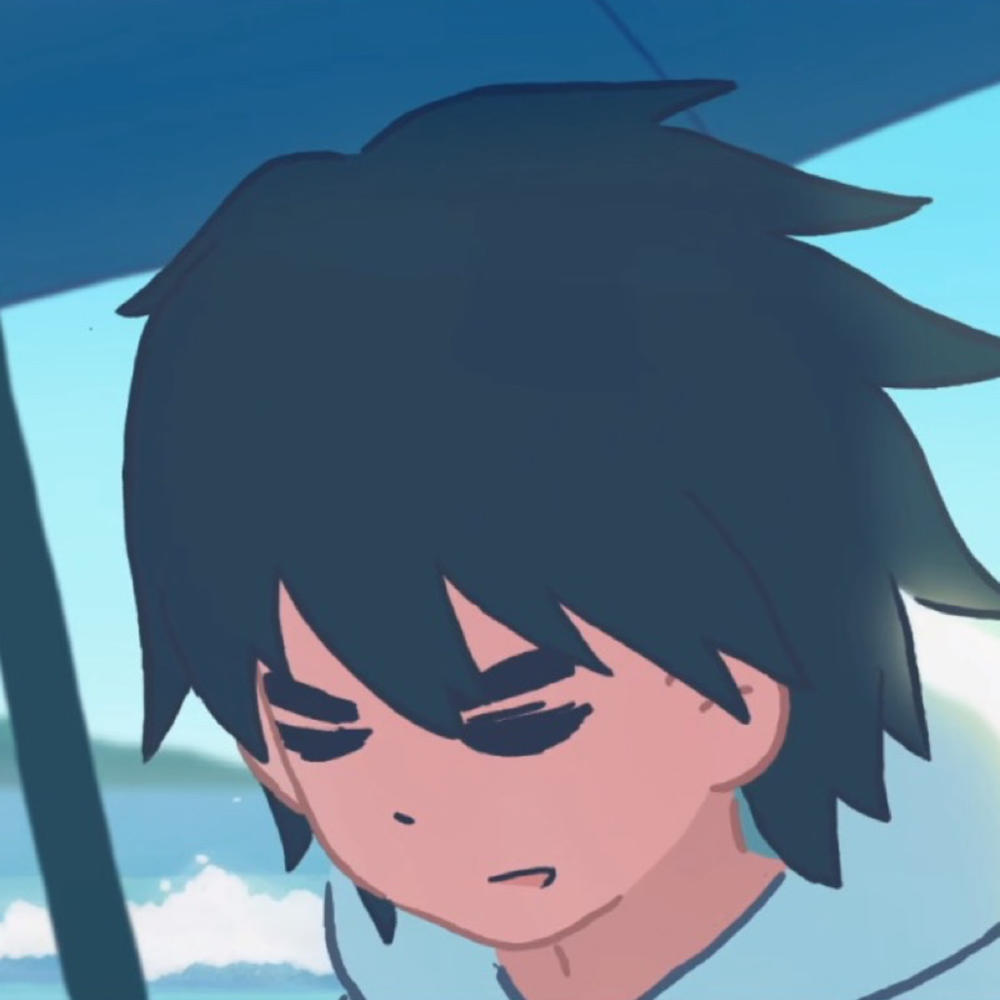输入框及表单
- Material组件库提供了输入框组件TextField和表单组件Form。
TextField
用于文本输入
属性:
const TextField({
...
TextEditingController controller, // 编辑框的控制器,通过它可以设置/获取编辑框的内容、选择编辑内容、监听编辑文本改变事件,需要显示提供一个controller来与文本框交互,如果没有,TextField内部会自动创建一个。
FocusNode focusNode, // 用于控制TextField是否占有当前键盘的输入焦点。是和键盘交互的一个句柄。
InputDecoration decoration = const InputDecoration(), // 用于控制Text的外观显示,如提示文本、背景颜色、边框等
TextInputType keyboardType, // 用于设置该输入框默认的键盘输入类型
// TextInputType枚举值:
/*
text : 文本输入键盘
multiline : 多行文本,需要和maxLines配合使用(设为null或大于1)
number : 数字;会弹出数字键盘
phone :
datetime :
emailAddress :
url :
*/
TextInputAction textInputAction, // 键盘动作按钮图标(回车键位图标)
TextStyle style, // 正在编辑的文本样式
TextAlign textAlign = TextAlign.start, // 输入框内编辑文本在水平方向的对齐方式
bool autofocus = false, // 是否自动获取焦点
bool obscureText = false, // 是否隐藏正在编辑的文本,如密码输入
int maxLines = 1, // 输入框的最大行数, 默认为1, 为null则无行数限制
int maxLength, // 最大长度
bool maxLengthEnforced = true,//maxLengthEnforced决定当输入文本长度超过maxLength时是否阻止输入,为true时会阻止输入,为false时不会阻止输入但输入框会变红。
ValueChanged<String> onChanged, // 输入框内容改变时的回调函数;内容改变事件也可以通过controller来监听
VoidCallback onEditingComplete, //
ValueChanged<String> onSubmitted, //
/*
这两个回调都是在输入框输入完成时触发,比如按了键盘的完成键(对号图标)或搜索键(🔍图标)。不同的是两个回调签名不同,onSubmitted回调是ValueChanged<String>类型,它接收当前输入内容做为参数,而onEditingComplete不接收参数。
*/
List<TextInputFormatter> inputFormatters, //用于指定输入格式;当用户输入内容改变时,会根据指定的格式来校验。
bool enabled, // false : 输入框会被禁用,
this.cursorWidth = 2.0,
this.cursorRadius,
this.cursorColor,
/*这三个属性是用于自定义输入框光标宽度、圆角和颜色的*/
...
})
示例: 登录输入框
- 布局
Column( children: <Widget>[ TextField( autofocus: true, decoration: InputDecoration( labelText: '用户名', hinText: '用户名或邮箱', // 类似html里的回显 prefixIcon: Icon(Icons.person) ), ), TextField( decoration: InputDecoration( labelText: '密码', hinText: '您的登录密码', prefixIcon: Icon(Icons.lock) ), ), ], );获取输入内容
- 1.定义2个变量,用于保存用户名和密码,然后再onChange触发时,各自保存一下输入内容
- 2.通过controller直接获取
以第二个举例:
//定义一个controller TextEditingController _ unameController = TextEditingController(); // 设置输入框controller TextField( autofocus: true, controller: _unameController. // 设置controller ... ) // 通过controller获取输入框内容 print(_unameController.text)监听文本变化
- 设置onChange回调
- 通过controller监听
TextField( autofocus: true, onChanged: (v) { print("onChange: $v"); } ) // 通过controller监听 void initState() { // 监听输入改变 _unameController.addListener(() { print(_unameController.text); }); }控制焦点
- 焦点可以通过FocusNode和FocusScopeNode来控制,默认情况下,焦点由FocusScope来管理,它代表焦点控制范围,可以在这个范围内可以通过FocusScopeNode在输入框之间移动焦点、设置默认焦点等
示例
class FocusTestRoute extends StatefulWidget {
_FocusTestRouteState createState() => new _FocusTestRouteState();
}
class _FocusTestRouteState extends State<FocusTestRoute> {
FocusNode focusNode1 = new FocusNode();
FocusNode focusNode2 = new FocusNode();
FocusScopeNode focusScopeNode;
Widget build(BuildContext context) {
return Padding(
padding: EdgeInsets.all(16.0),
child: Column(
children: <Widget>[
TextField(
autofocus: true,
focusNode: focusNode1,//关联focusNode1
decoration: InputDecoration(
labelText: "input1"
),
),
TextField(
focusNode: focusNode2,//关联focusNode2
decoration: InputDecoration(
labelText: "input2"
),
),
Builder(builder: (ctx) {
return Column(
children: <Widget>[
RaisedButton(
child: Text("移动焦点"),
onPressed: () {
//将焦点从第一个TextField移到第二个TextField
// 这是一种写法 FocusScope.of(context).requestFocus(focusNode2);
// 这是第二种写法
if(null == focusScopeNode){
focusScopeNode = FocusScope.of(context);
}
focusScopeNode.requestFocus(focusNode2);
},
),
RaisedButton(
child: Text("隐藏键盘"),
onPressed: () {
// 当所有编辑框都失去焦点时键盘就会收起
focusNode1.unfocus();
focusNode2.unfocus();
},
),
],
);
},
),
],
),
);
}
}
- 监听焦点状态改变事件
- FocusNode继承自ChangeNotifier,通过FocusNode可以监听焦点的改变事件
...
// 创建 focusNode
FocusNode focusNode = new FocusNode();
...
// focusNode绑定输入框
TextField(focusNode: focusNode);
...
// 监听焦点变化
focusNode.addListener((){
print(focusNode.hasFocus);
});
- 自定义样式
TextField(
decoration: InputDecoration(
labelText: "请输入用户名",
prefixIcon: Icon(Icons.person),
// 未获得焦点下划线为灰色
enabledBorder: UnderlineInputBorder(
borderSide: BorderSide(color: Colors.grey),
),
// 获得焦点下划线设为蓝色
focusedBorder: UnderlineInputBorder(
borderSide: BorderSide(color: Colors.blue),
),
),
),
表单Form
对输入框进行分组,然后统一操作,如输入内容校验、输入框重置、保存等。
Form继承自StatefulWidget对象,它对应的状态类为FormState。我们先看看Form类的定义:
Form({
Widget child,
bool autovalidate = false, // 是否自动校验输入内容
willPopCallback onWillPop, // 决定Form所在的路由是否可以直接返回(如点击返回按钮),该回调返回一个Future对象,如果Future的最终结果是false,则当前路由不会返回;如果为true,则会返回到上一个路由。此属性通常用于拦截返回按钮
VoidCallback onChanged, // Form的任意一个子FormField内容发生变化时会触发此回调
})
FormField
- Form的子孙元素是FormField类型,FormField是一个抽象类,定义几个属性,FormState内部通过它们来完成操作,FormField部分定义如下:
const FormField({
...
FormFieldSetter<T> onSaved, // 保存回调
FormFieldValidator<T> validator, // 验证回调
T initialValue, // 初始值
bool autovalidate = false , // 是否自动校验
})
- 为了方便使用,Flutter提供了一个TextFormField组件,它继承自FormField类,也是TextField的一个包装类,所以除了FormField定义的属性之外,它还包括TextField的属性
FormState
- FormState.validate()
- FormState.save()
- FormState.reset()
示例
class FormTestRoute extends StatefulWidget {
_FormTestRouteState createState() => new _FormTestRouteState();
}
class _FormTestRouteState extends State<FormTestRoute> {
TextEditingController _unameController = new TextEditingController();
TextEditingController _pwdController = new TextEditingController();
GlobalKey _formKey = new GlobalKey<FormState>();
Widget build(BuildCOntext context) {
return Scaffold(
appBar: AppBar(
title: Text("Form Test"),
),
body: Padding(
padding: const EdgeInsets.symmetric(vertical: 16.0, horizontal: 24.0),
child: Form(
key: _formKey, // 设置globalKey,用于后面获取FormState
autovalidate: true, // 开启自动校验
child: <Widget>[
TextFormField(
autoFocus: true,
controller: _unameController,
decoration: InputDecoration(
labelText: "用户名",
hintText: "用户名或邮箱",
icon: Icon(Icons.person)
),
// 校验用户名
validator: (v) {
return v.trim().length > 0 ? null : '用户名不能为空';
}
),
TextFromField(
controller: _pwdController,
decoration: InputDecoration(
labelText: '密码',
hintTxt: '您的登录密码',
icon: Icon(Icons.lock)
),
obscureText: true,
// 校验密码
validator: (v) {
v
.trim()
.length > 5 ? null : '密码不能少于6位'
}
),
// 登录按钮
Padding(
padding: const EdgeInsets.only(top: 28.0),
child: Row(
children: <Widget>[
Expanded(
child: RaiseButton(
padding: EdgeInsets.all(15.0),
child: Text("登录"),
color: Theme.of(context).primaryColor,
textColor: Color.white,
onPressed: () {
//在这里不能通过此方式获取FormState,context不对
//print(Form.of(context));
// 通过_formKey.currentState 获取FormState后,
// 调用validate()方法校验用户名密码是否合法,校验
// 通过后再提交数据。
if((_formKey.currentState as FormState).validate()){
//验证通过提交的数据
}
},
),
),
],
),
)
],
),
),
);
}
}
- 注意,登录按钮的onPressed方法中不能通过Form.of(context)来获取,原因是,此处的context为FormTestRoute的context,而Form.of(context)是根据所指定context向根去查找,而FormState是在FormTestRoute的子树中,所以不行。正确的做法是通过Builder来构建登录按钮,Builder会将widget节点的context作为回调参数:
Expanded(
// 通过Builder来获取RaisedButton所在widget树的真正context(Element)
child: Builder(builder: (context){
return RaiseButton(
...
onPressed: () {
//由于本widget也是Form的子代widget,所以可以通过下面方式获取FormState
if(Form.of(context).validate()){
//验证通过提交数据
}
)
})
)
进度指示器
- Material组件库提供两种进度指示
- LinearProgressIndicator : 精确的进度指示, 用于任务进度可以计算和预估的情况
- CircularProgressIndicator :模糊的进度指示,用于用户任务进度无法准确获得的情况,下拉刷新等
LinearProgressIndicator
- 是一个线性、条状的进度条,定义如下:
LinearProgressIndicator({
double value, // 表示当前进度,取值范围[0,1];若value=null时,则指示器会执行一个循环动画(模糊进度);当value不为null时,指示器为一个具体进度的进度条
Color backgroundColor, // 指示器的背景色
Animation<Color> valueColor, // 指示器的进度条样式
})
- 示例
// 模糊进度条(会执行一个动画)
LinearProgressIndicator(
backgroundColor: Colors.grey[200],
valueColor: AlwaysStoppedAnimation(Colors.blue),
),
//进度条显示50%
LinearProgressIndicator(
backgroundColor: Colors.grey[200],
valueColor: AlwaysStoppedAnimation(Colors.blue),
value: .5,
)
- 第一个进度条在执行循环动画:蓝色条一直在移动,而第二个进度条是静止的,停在50%的位置
CircularProgressIndictor
- 圆形进度条
circularProgressIndicator({
double value,
Color backgroundColor,
Animation<Color> valueColor,
this.strokeWidth = 4.0, // 圆形进度条的粗细
})
- 示例
// 模糊进度条(会执行一个旋转动画)
CircularProgressIndicator(
backgroundColor: Colors.grey[200],
valueColor: AlwaysStoppedAnimation(Colors.blue),
),
//进度条显示50%,会显示一个半圆
CircularProgressIndicator(
backgroundColor: Colors.grey[200],
valueColor: AlwaysStoppedAnimation(Colors.blue),
value: .5,
),
自定义尺寸
- 二者都是取父容器的尺寸作为绘制的边界,知道这个我们就可以通过尺寸限制类Widget
// 线性进度高度指定为3
SizeBox(
height: 3,
child: LinearProgressIndicator(
backgroundColor: Colors.grey[200],
valueColor: AlwaysStopAnimation(Colors.blue),
value: .5,
),
),
// 圆形进度条直径指定为100
SizedBox(
height: 100,
width: 100,
child: CircularProgressIndicator(
backgroundColor: Colors.grey[200],
valueColor: AlwaysStoppedAnimation(Colors.blue),
value: .7,
),
),
- 若圆形进度条的父容器的高和宽不一致,则会显示成椭圆。
进度色动画
- valueColor
import 'package:flutter/material.dart';
class ProgressRoute extends StatefulWidget {
_ProgressRouteState createState() => _ProgressRouteState();
}
class _ProgressRouteState extends State<ProgressRoute> with SingleTickerProviderStateMixin {
AnimationController _animationController;
void initState() {
// 动画执行时间3秒
_animationController = new AnimationController(vsync: this, duration: Duration(seconds: 3));
_animationController.forward();
_animationController.addListener(() => setState(() => {}));
super.initState();
}
void dispose() {
_animationController.dispose();
super.dispose();
}
Widget build(BuildContext context) {
return SingleChildScrollView(
child: Column(
children: <Widget>[
Padding(
padding: EdgeInsets.all(16),
child: LinearProgressIndicator(
backgroundColor: Colors.grey[200],
valueColor: ColorTween(begin: Colors.grey, end: Colors.blue)
.animate(_animationController), // 从灰色变成蓝色
value: _animationController.value,
),
);
],
),
);
}
}